Attach an Add-on Profile
Imported clusters lack the ability for Palette to manage the core layers found in a cluster profile, such as the Operating System, Kubernetes distribution and version, along with the container network interface and storage interface. You can, however, use add-on cluster profiles to deploy additional software dependencies into your cluster and have Palette manage these dependencies through the normal cluster profile lifecycle.
In this how-to, you learn how to add an add-on cluster profile to an imported cluster.
Prerequisites
-
An imported cluster with full permissions. Refer to the Migrate to Full Permissions to learn how to migrate an imported cluster from read-only mode to full-permissions mode.
-
An add-on cluster profile. Refer to the Create an Add-on Profile to learn how to create an add-on cluster profile.
Attach an Add-on Profile
-
Log in to Palette.
-
Navigate to the left Main Menu and select Clusters.
-
Select your imported cluster to access its details page.
-
From the cluster details page, select the Profile tab and click on Attach Profile.
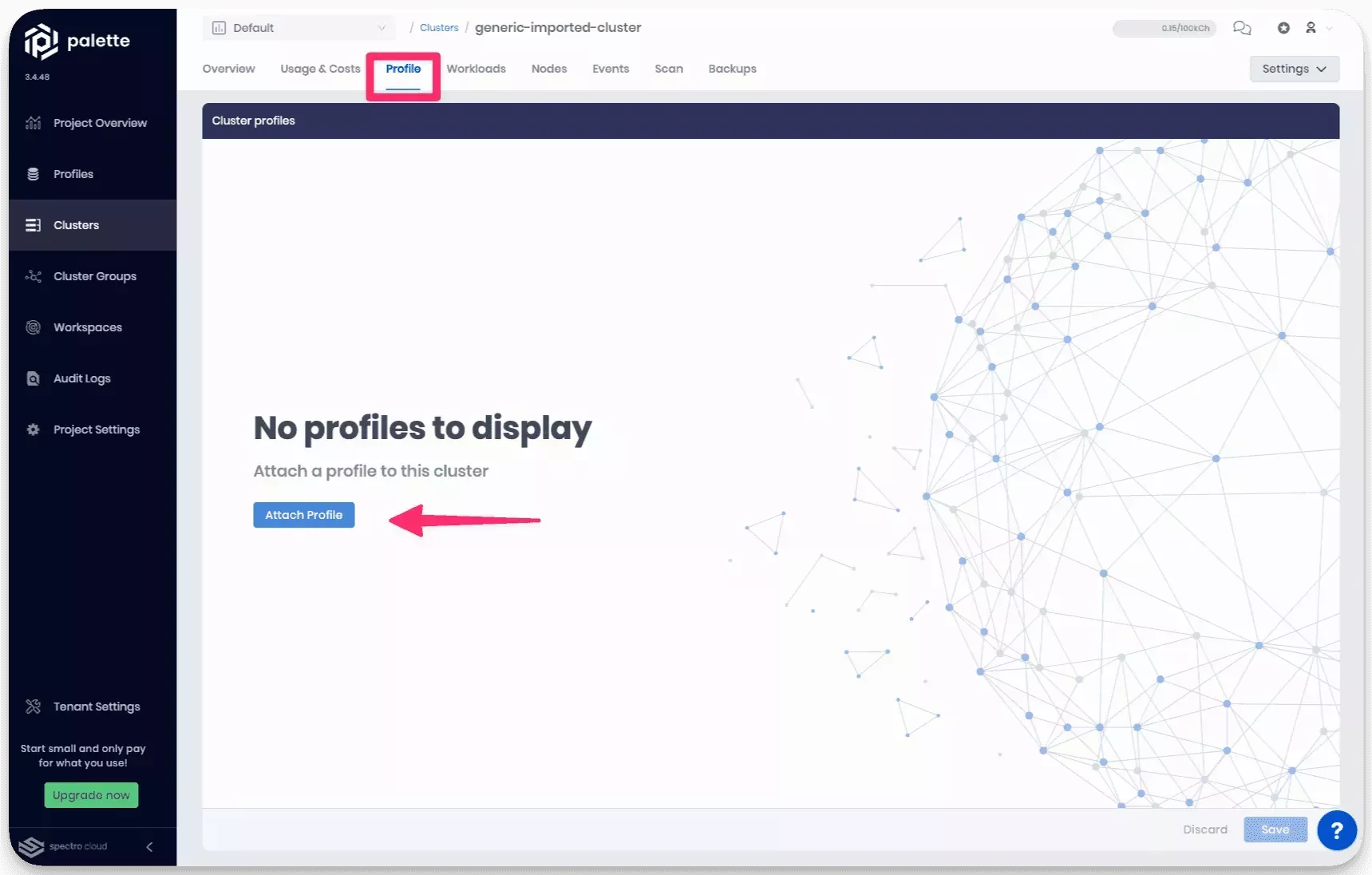
-
Select an add-on profile and click on Confirm.
-
In the following screen, you can update the add-on profile if desired. Click on Save to deploy the add-on cluster profile.
-
Navigate to the Overview tab to monitor the deployment. When the add-on cluster profile is deployed, the Cluster Profile status displays as a green circle next to the layer.
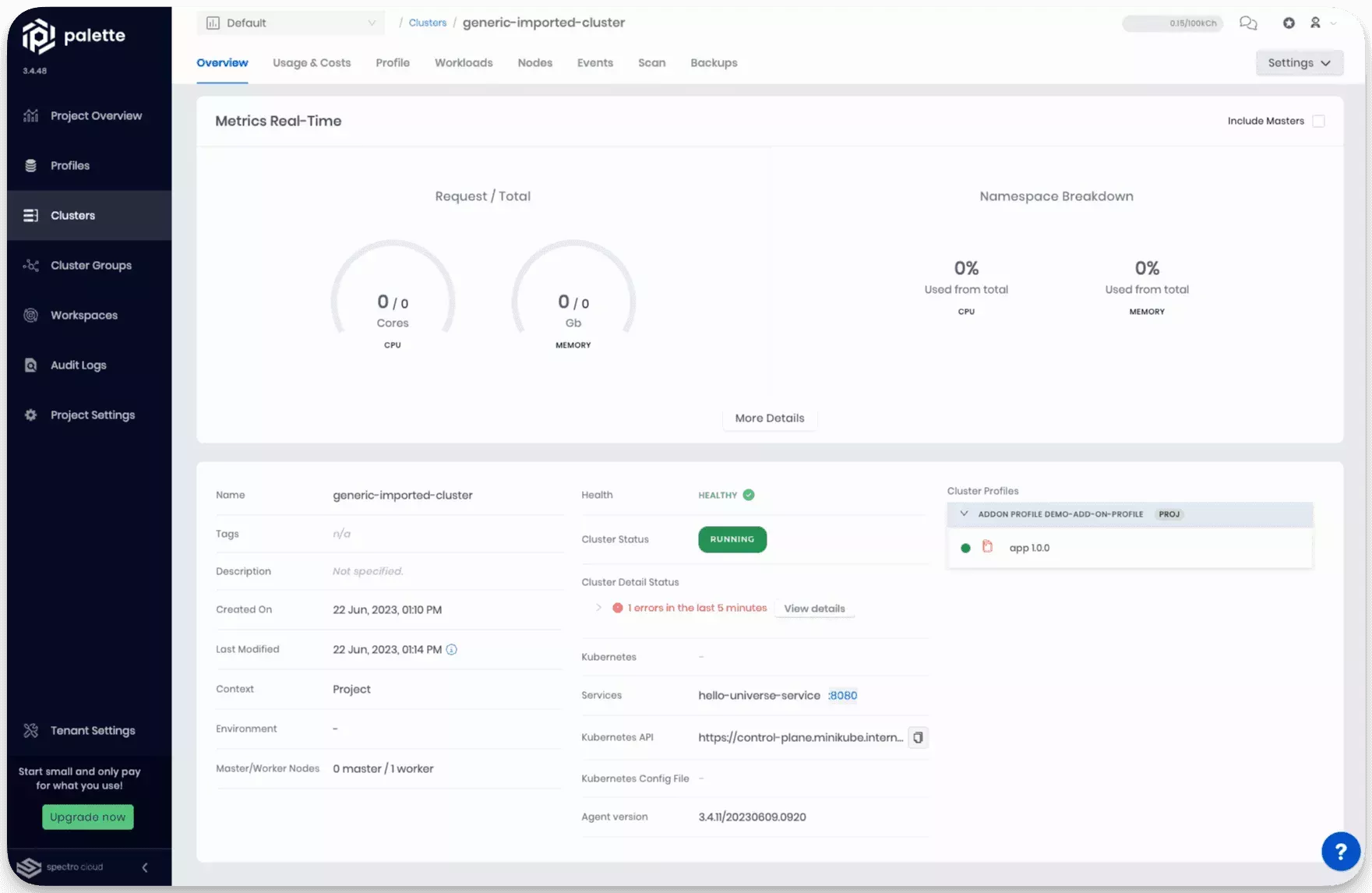
You now have an add-on cluster profile deployed onto your imported cluster. Use the steps above to add your custom add-on cluster profile to an imported cluster.
Validate
-
Log in to Palette.
-
Navigate to left Main Menu and select Clusters.
-
Select your imported cluster to access its details page.
-
Verify the Cluster Profile section of the page has a green circle next to each layer. If your application exposes a service URL, use the URL to visit the application and verify it's operational.